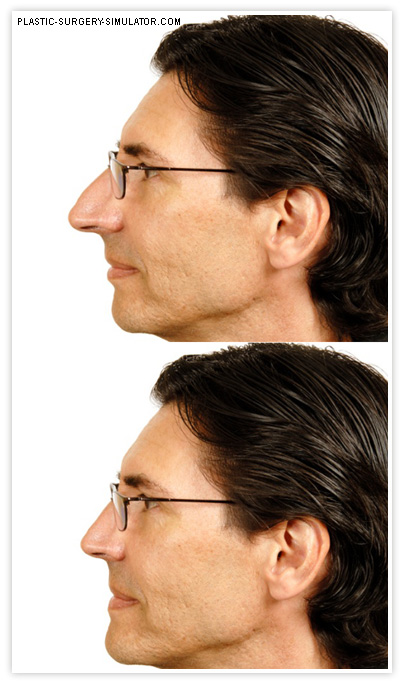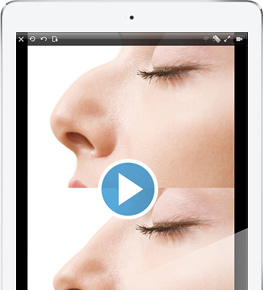The Plastic Surgery Simulator for Android is a simple but powerful application that will let you modify photos to simulate plastic surgery results on anyone's face and body. Easy to use, you will be able to distort photos to simulate plastic surgeries in seconds. Please browse this page to learn more about application features.
View in the Play Store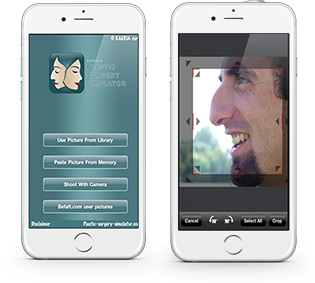
Image import
You can import images from the device's image library, from memory (useful to copy / paste image grabbed on the web), and from the built in camera. From the next screen, the crop screen, you resize the highlighted area to select only the portion of the image you want to work on, or you can simply select the entire image. The Befaft.com button gives you access to our exclusive social network where you can see and rate pictures shared by other users.
Single and dual views
You can change from single to dual views by rotating your device. The single you will show you either the original image, or the working, modified image. The dual view, will show you both on the same screen. The dual view will also greatly help you to work on small screen devices: when you work on the image on the right, the original image on the left will instantly transform itself into a mirror of the working image, thus showing your changes live without your finger hiding them.
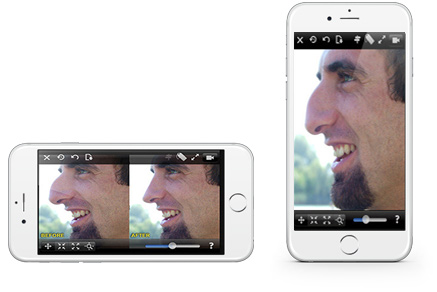
Distortions effects
You can easily modify photos with your finger by stretching, growing or shrinking the desired areas to simulate photo realistic plastic surgery results. It is very easy to distort your pictures, and you will be able to simulate photo realistic plastic surgeries within seconds.
 ORIGINAL
ORIGINAL

 STRETCH
STRETCH

Slowly move your finger on the image part that you want to drag.
 GROW
GROW

Hold your finger on the image part that you want to grow.
 SHRINK
SHRINK

Slowly move your finger on the image part that you want to drag.
Command Icons
Here is a list of all the application's icons, and their meaning.
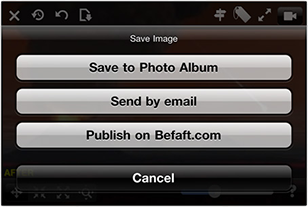
Saving and sharing
You can import images from the device's image library, from memory (useful to copy / paste image grabbed on the web), and from the built in camera. From the next screen, the crop screen, you resize the highlighted area to select only the portion of the image you want to work on, or you can simply select the entire image. The Befaft.com button gives you access to our exclusive social network where you can see and rate pictures shared by other users.
Sample
Here is an image sample of a virtual nose job and chin augmentation performed with the Android version of the application. It was saved as combined before / after view, without watermarks. It took under 1 minute to perform thanks to the smooth and powerful distortion algorithm of our software.